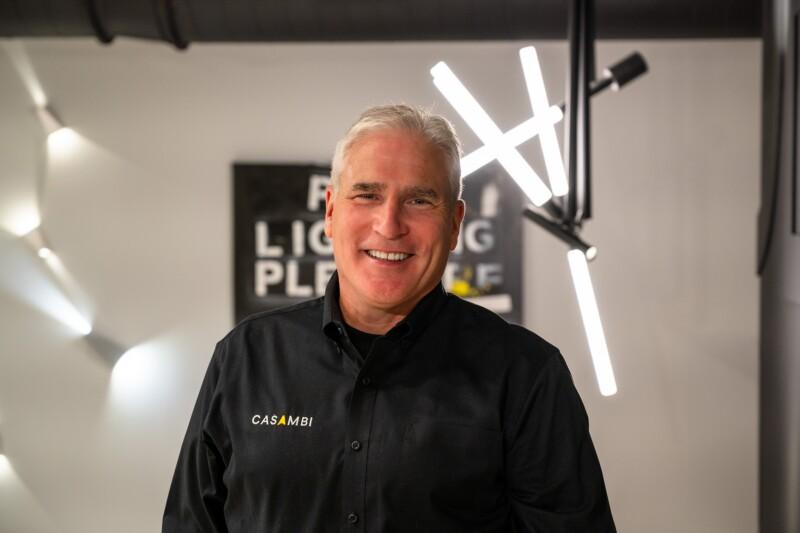How Casambi enhances hotel stays

With Casambi’s new Keycard feature, activate precisely tailored lighting scenes, creating a welcoming and comfortable atmosphere in every room.
The hotel lighting horror
It’s a dark and stormy night—or at least it feels like one. You’re a nomadic executive stumbling into yet another hotel room, only to be greeted by an all-too-familiar nemesis: the labyrinth of light switches. The first switch you flip turns on a light in a far corner of the room. The second lights up a glaring spotlight directly over the bed, obliterating any chance of the cozy ambiance you were after. The third? Well, it seems to do nothing at all, leaving you in a state of dim despair.
Hotel lighting, as recently mused by WSJ writer, Dawn Gilbertson, is the bane of many a traveler’s existence. Whether the room is bathed in harsh fluorescence or plunged into near darkness, it’s seldom quite right. Garnering some 400 comments, Dawn’s story about the inconsistency and complexity of hotel lighting has clearly become an almost comical source of frustration for all. Fellow road warriors recount tales of giving up and simply sleeping with the lights on.
Casambi, the savior of sane illumination
Casambi is an ideal solution for hotel room lighting, offering management a wireless, scalable, and easy-to-install control system that seamlessly integrates into any hotel’s existing infrastructure. Its cost-effective and retrofittable technology allows hotels to upgrade lighting systems without the need for extensive rewiring or costly renovations, making it particularly suited for older buildings.
What’s more, if a hotel undergoes renovation, Casambi allows for commissioning one room at a time without incurring extra costs. Unlike many control systems that require the entire building to be commissioned simultaneously, Casambi makes it simple to add new rooms as they are finished, enabling the hotel to remain open and operational throughout the lighting upgrade.
Casambi’s intuitive app-based interface enables hotel staff to easily manage and customize lighting settings for individual rooms or entire floors, enhancing guest comfort, energy efficiency, and operational flexibility. A network of sensors can activate fixtures. Wireless switches can be deployed. Circadian lighting can be programmed. Something’s not quite working? Whip out the app.
Casambi has introduced a new keycard feature
Imagine this… You arrive at your hotel room, exhausted after a day of meetings or sightseeing. You slide your keycard into the slot by the door, and instead of fumbling around for the nearest light switch, you are greeted by a perfectly orchestrated lighting scene. The overhead lights glow warmly, guiding you into the room. The bedside lamps softly illuminate, perfect for setting down your bags or kicking off your shoes. The bathroom light? Just the right level of brightness—enough to find your way, but not so much that it startles your senses.
This is the advantage of Casambi’s new keycard feature. By embedding Casambi-compatible EnOcean modules behind the keycard reader, hotel lighting scenes can be pre-programmed (in the Casambi app) and activated with a simple card insertion. When the keycard is in place, the room lights up exactly as you want it to. When you remove the card, the lights dim or turn off entirely, locking the room into a tranquil state, ready to welcome guests back when they return.
So, what does the future hold for our beleaguered Wall Street Journal writer and her friends? The next time they enter a hotel room equipped with Casambi’s keycard feature, they won’t be left to wander in the dark or blinded by an overzealous spotlight. Instead, they’ll be greeted by a room that feels like home—perfectly lit, perfectly welcoming, and perfectly Casambified. No more guessing, no more fumbling, just a warm glow that says, “Welcome back, traveler. Your haven awaits. Let me guide you to your on-off switches”
Casambi Keycard Feature – a step-by-step guide to commissioning
1. Prepare the Casambi Network
Open the Casambi app and navigate to the required network where you want to add the keycard switch.
2. Add the Keycard Switch
Add the keycard switch to the network as you would with any other EnOcean switch. Ensure the switch is properly paired using NFC (Near Field Communication).
3. Select the Keycard Model
Once the switch is paired, the app will prompt you to ‘Select Model.’ Choose the keycard image from the options provided. On the next prompt, select the appropriate faceplate for your keycard switch.
4. Create Lighting Scenes
Create two separate scenes for the lighting devices that will be controlled by the keycard switch:
Scene 1: Set the desired lighting levels for when the keycard is inserted. This scene typically includes lights turning on to a comfortable level. Scene 2: Set the desired lighting levels for when the keycard is removed. This scene usually involves dimming or turning off the lights to save energy.
5. Configure the Scenes
Assign Scene 1 to activate when the keycard is inserted into the reader. Assign Scene 2 to activate when the keycard is removed, locking the devices at these levels until the card is reinserted. This scene might be a complete shutdown (0% lighting) or customized based on specific requirements.
6. Final Testing and Adjustments
Test the keycard switch by inserting and removing the card to ensure the scenes activate as programmed. Make any necessary adjustments to the scenes or switch settings to optimize guest comfort and energy efficiency.
Interested in trying this out?